Hopefully you install the beta version of Windows 7 which is distributed free some time ago that as the operating system "side", not the main operating system. With the technical words: make your PC so multisistem operation and one of them is Windows 7.
hmm, how to uninstall Windows 7 beta is installed as the second system? Next pcplus show how.
Back to XP
Here are the steps to uninstall Windows 7 and return to Windows XP. These steps only way in Windows XP. If you make dual-boot with Windows Vista, see the section "How to More Vista?"
The core of the steps that will do is remove the menu system while operating the computer switched on. If this menu does not exist, the computer will run the operating system standard.
Do not differ greatly with the installation in Windows XP. The difference only lies in the command in step four. Master Boot Record (MBR) used Windows XP is NT52, while in the Windows Vista MBR is NT60. See step 4 on the "Back to XP". There are "nt52", is not it?
Following steps to return to Windows Vista.
What if Windows 7 DVD lost? Hmm, do not do anything, you can uninstall Windows 7.
To do so:
If you first install Windows 7 on a new partition, then after the uninstall will have 1 partition that is empty. You can use it to partition the data. But, if you want to combine the partitions to other partitions, this is how:
We will use the same software used to create the partition Windows 7, that is, EASEUS Partition Manager. Just follow the steps for Windows XP.
hmm, how to uninstall Windows 7 beta is installed as the second system? Next pcplus show how.
Back to XP
Here are the steps to uninstall Windows 7 and return to Windows XP. These steps only way in Windows XP. If you make dual-boot with Windows Vista, see the section "How to More Vista?"
The core of the steps that will do is remove the menu system while operating the computer switched on. If this menu does not exist, the computer will run the operating system standard.
- Sign in to Windows XP as usual.
- Insert the DVD into the Windows 7 DVD-ROM.
- Press the [Windows] + [R] to run the Run box.
- If the DVD-ROM drive is your "E", type "E:-boot-bootsect.exe / nt52 ALL / force". Alerts petiknya regardless yah. Replace the letter "E" drive if your DVD-ROM drive is not E.
- Remove the DVD from the DVD-ROM, and restart the computer.
- Computer back to Windows XP.
- Format the drive that contains Windows 7, or delete files and folders belonging to a Windows manually if the drive that contains data as well.
- Delete the file Boot.bak and BootSect.bak from the drive where Windows XP.
Do not differ greatly with the installation in Windows XP. The difference only lies in the command in step four. Master Boot Record (MBR) used Windows XP is NT52, while in the Windows Vista MBR is NT60. See step 4 on the "Back to XP". There are "nt52", is not it?
Following steps to return to Windows Vista.
- Go to Windows Vista.
- Insert the installation DVD of Windows 7 beta to the DVD-ROM.
- Press the [Windows] + [R] to run the Run box.
- If the DVD-ROM drive is your "E", type "E:-boot-bootsect.exe / nt60 ALL / force".
- Remove the DVD from the DVD-ROM, and restart the computer.
- Back to the computer to Windows Vista.
- Format the drive that contains Windows 7, or delete files and folders belonging to a Windows manually if the drive that contains data as well.
- Delete the file Boot.bak and BootSect.bak drive from the property of Windows Vista.
What if Windows 7 DVD lost? Hmm, do not do anything, you can uninstall Windows 7.
To do so:
- Run your main operating system, Windows Vista or Windows XP.
- Format the partition Windows 7, make sure you do not store data there.
- Insert the CD of Windows XP or Windows Vista.
- Click [Start]> [Run]. Type in run "C:-Windows-boot-bootsect / nt52 c:" to Windows XP. For Windows Vista, click [Start] and then type "C:-Windows-boot-bootsect / nt60 c:".
If you first install Windows 7 on a new partition, then after the uninstall will have 1 partition that is empty. You can use it to partition the data. But, if you want to combine the partitions to other partitions, this is how:
We will use the same software used to create the partition Windows 7, that is, EASEUS Partition Manager. Just follow the steps for Windows XP.
- Run EASEUS Partition Manager.
- Click former Windows partition 7.
- Click [Delete].
- Select [Delete Partition] and click [OK].
- After returning to EASUS Partition Manager window, click the partition that would be used to partition with Windows 7. Pcplus want to incorporate them with the partition C. Be pcplus clicking [C: (NTFS)]. Click the [Resize / Move].
- In the box that appears, slide the box to the right until the arrow to the right mentok. Click [OK].
- If you are click [Apply]. Click [Yes] in the box that appears. The computer will restart. Wait until the process is complete.
- Here's how life:
- Open Windows Explorer, right-click on the [computer] and click [Manage].
- Out Computer Management window. Click [Storage]> [Disk Management] on the menu to the left.
- Select Windows 7 former partition, then right-click there. Follow with a click [Delete Volume]. Click [Yes] in the box that appears.
- Then, right click on the partition that would be used to partition with Windows 7, and then click [Volume extend].
- Glance, the wizard appears. Automatically, the capacity partitions you have added the capacity of the former Windows partition 7. Click [Next].
- Click [Finish].
 RSS Feeds
RSS Feeds
 File Under :
File Under :
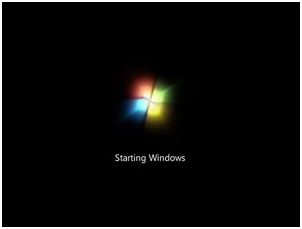



0 komentar:
Post a Comment